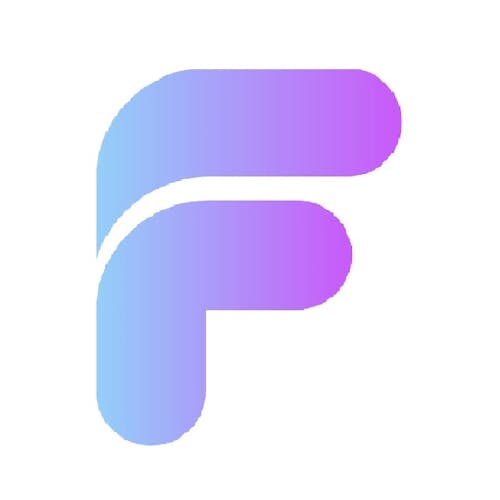This guide explains how to use SQLite in FlutterFlow to manage data online and offline, with auto-sync to Firebase when the device reconnects to the internet. Local storage ensures apps work without connectivity, providing faster performance and better reliability.

Why Use SQLite?
SQLite is a serverless local database ideal for offline access. It’s fast, efficient, and lets users interact with the app even with no internet—just like WhatsApp does for storing messages locally.
⚠ SQLite is not yet supported for web apps in FlutterFlow. Test on real devices.
Setting Up SQLite in FlutterFlow
Create a To-Do App: View, add, and store tasks.
Build Database in SQLite Studio: Add a database, create a table, and define columns.
Integrate with FlutterFlow: Enable SQLite under Integrations, upload the
.dbfile.Write Queries: Use custom queries to read and update local data.
Insert Data Based on Connectivity
Offline: Store data only in SQLite with
isSynced = 0.Online: Save to both Firebase and SQLite with
isSynced = 1.
Display and Sync Tasks
Always show tasks from SQLite for instant access.
When online, detect unsynced tasks and upload them to Firebase.
Mark synced tasks in SQLite with
isSynced = 1.
Conclusion
By integrating SQLite with FlutterFlow, your app will:
Work offline smoothly
Sync data when online
Deliver a fast, seamless user experience
For more detail, please visit the below link:
https://www.flutterflowdevs.com/blog/build-offline-capable-forms-with-flutterflow-and-firebase