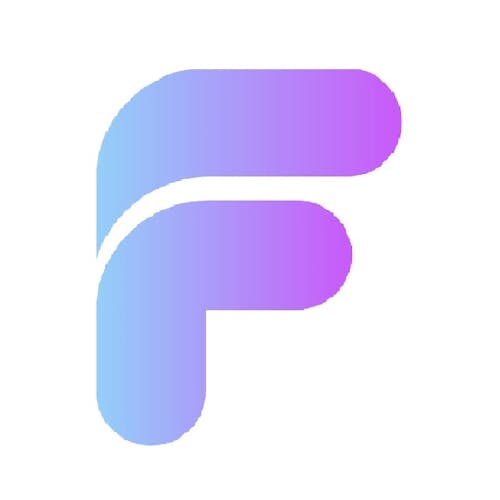Integrating FlutterFlow with a local Supabase setup allows developers to leverage a low-code platform with a powerful backend. This setup enables offline development, database management, and API integration before deploying to production.
Prerequisites
Before getting started, ensure you have the following installed:
Docker – To run Supabase locally in containers.
Supabase CLI – For database management and project deployment.
FlutterFlow – A no-code UI development platform.
Setup Guide
1. Install Docker
Download and install Docker Desktop from the official website.
Ensure WSL 2 is enabled for optimal performance.
Verify installation using:
docker --version
2. Install Supabase CLI
Install using Node.js:
npm install supabase --save-devInitialize a new Supabase project:
supabase init supabase startIf issues arise, try:
npx supabase start --ignore-health-check
3. Set Up FlutterFlow with Supabase
Create a FlutterFlow project and enable Supabase integration.
Use the API URL and Anon Key from your local Supabase setup.
To link an existing Supabase project, run:
npx supabase login npx supabase link
4. Database Management with Supabase CLI
View project tables:
npx supabase db diff -f initial_structure --linkedDump existing data:
npx supabase db dump --data-only -f supabase/seed.sql --linkedReset the database:
npx supabase db reset
Conclusion
By following these steps, you can efficiently develop, test, and manage your FlutterFlow app with a local Supabase setup before moving to production.
For more information, visit the full guide:
https://www.flutterflowdevs.com/blog/connect-flutterflow-application-with-local-supabase