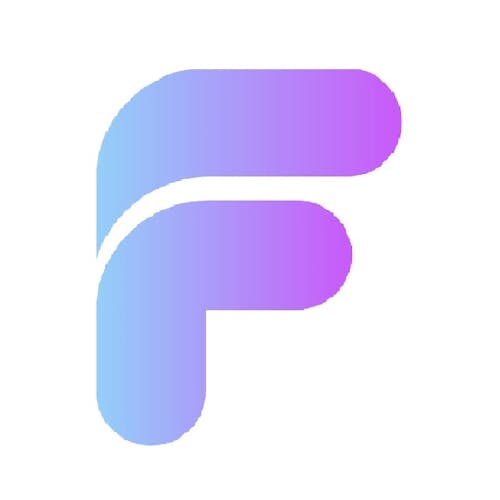This guide explains how users can reset their password within a FlutterFlow app using Firebase Authentication, without requiring an email-based reset link. This method is useful for logged-in users who wish to change their password for security reasons.

Prerequisites
FlutterFlow: A low-code platform based on Flutter for building mobile and web applications.
Firebase: A Google platform offering authentication, database, and serverless backend services.
Setup Guide
1. Create a FlutterFlow Project
Go to the FlutterFlow console and create a new project.
2. Set Up Firebase
Navigate to the Firebase Console.
Click Create a Project and follow the instructions.
Enable Firebase Authentication and allow Email/Password sign-in.
Copy the Firebase Project ID and paste it into your FlutterFlow project settings.
Implementation in FlutterFlow
1. Create Authentication Pages
Design Sign In and Sign Up pages.
Implement a Password Reset page where users can change their password.
2. Password Reset Page Flow
Users enter their Old Password, New Password, and Confirm New Password.
Validate if the new password fields match.
If successful, call a Custom Action to reset the password.
3. Custom Action: Reset Password
The following custom action in FlutterFlow allows password updates securely:
import 'package:firebase_auth/firebase_auth.dart';
import 'package:flutter/material.dart';
Future<bool> resetPassword(
BuildContext context,
String email,
String oldPassword,
String newPassword,
) async {
final FirebaseAuth auth = FirebaseAuth.instance;
User? user = auth.currentUser;
try {
AuthCredential credential = EmailAuthProvider.credential(
email: email,
password: oldPassword,
);
await user?.reauthenticateWithCredential(credential);
await user?.updatePassword(newPassword);
_showAlert(context, 'Success', 'Password updated successfully');
return true;
} on FirebaseAuthException catch (e) {
_showAlert(context, 'Error', e.message ?? 'Failed to update password');
return false;
}
}
void _showAlert(BuildContext context, String title, String message) {
showDialog(
context: context,
builder: (BuildContext context) {
return AlertDialog(
title: Text(title),
content: Text(message),
actions: <Widget>[
TextButton(
child: Text('OK'),
onPressed: () => Navigator.of(context).pop(),
),
],
);
},
);
}Conclusion
This method provides a seamless and secure way for users to reset their password within a FlutterFlow app using Firebase Authentication. By ensuring identity verification through reauthentication, it prevents unauthorized password changes and enhances security.
For more information, please check the provided link.
https://www.flutterflowdevs.com/blog/users-must-verify-their-old-password-before-resetting-it-using-firebase-authentication